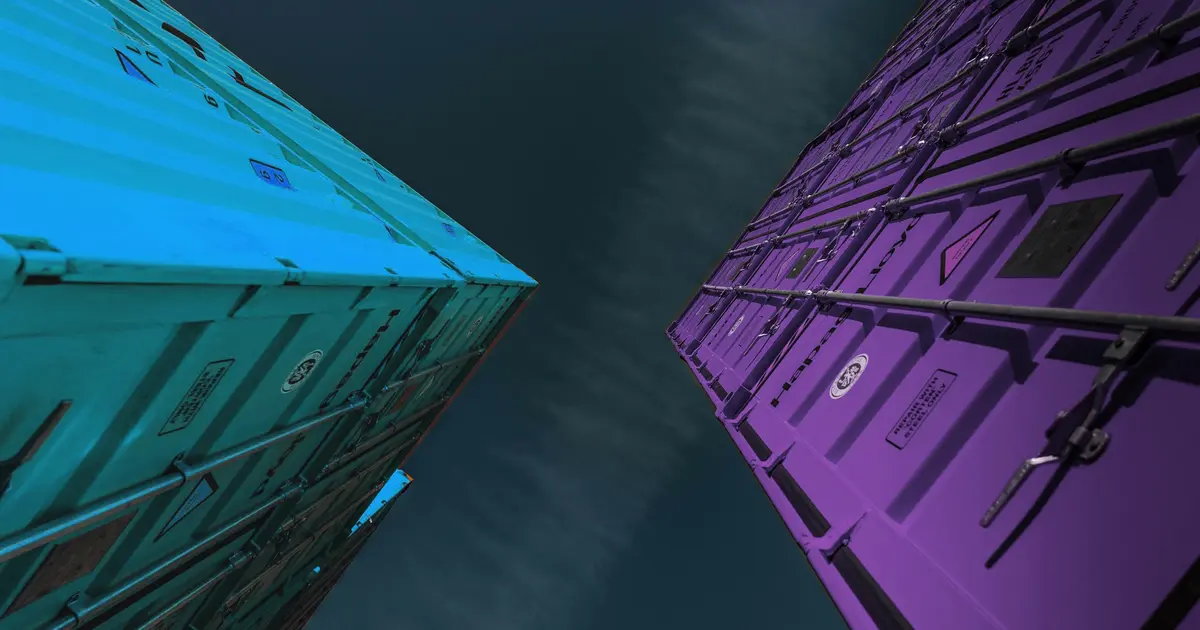If you like the idea of using quadlets to manage your application containers, but everyone and their grandma only provide “compose.yml” files, you can often use Podlet to convert them to quadlets.
First, install Podlet. If you are using Arch Linux, you can just run:
yay -S podletConverting a docker run command
Let’s convert the docker run command for DDclient:
docker run -d \
--name=ddclient \
-e PUID=1000 \
-e PGID=1000 \
-e TZ=Etc/UTC \
-v /path/to/ddclient/config:/config \
--restart unless-stopped \
lscr.io/linuxserver/ddclient:latestWe copy the code from run and replace docker with podlet podman:
podlet podman run -d \
--name=ddclient \
-e PUID=1000 \
-e PGID=1000 \
-e TZ=Etc/UTC \
-v /path/to/ddclient/config:/config \
--restart unless-stopped \
lscr.io/linuxserver/ddclient:latestAfter pressing enter, it will generate a basic quadlet file:
# ddclient.container
[Container]
ContainerName=ddclient
Environment=PUID=1000 PGID=1000 TZ=Etc/UTC
Image=lscr.io/linuxserver/ddclient:latest
Volume=/path/to/ddclient/config:/config
[Service]
Restart=alwaysWe can now copy the output into “$HOME/.config/containers/systemd/ddclient.container”
Converting a docker-compose.yml file
Podlet is especially useful with more complex compose files.
Let’s convert Ghost’s compose file, as it needs a MySQL container for production setup:
version: "3.1"
services:
ghost:
image: ghost:5-alpine
restart: always
ports:
- 8080:2368
environment:
# see https://ghost.org/docs/config/#configuration-options
database__client: mysql
database__connection__host: db
database__connection__user: root
database__connection__password: example
database__connection__database: ghost
# this url value is just an example, and is likely wrong for your environment!
url: http://localhost:8080
# contrary to the default mentioned in the linked documentation, this image defaults to NODE_ENV=production (so development mode needs to be explicitly specified if desired)
#NODE_ENV: development
volumes:
- ghost:/var/lib/ghost/content
db:
image: mysql:8.0
restart: always
environment:
MYSQL_ROOT_PASSWORD: example
volumes:
- db:/var/lib/mysql
volumes:
ghost:
db:Here we can see that:
- No
name: authentikhas been specified - The application is made of a server and a database
- Two volumes are created for the server and database persistent storage, but we can also use normal folders through bind mount.
Since no name: ghost has been specified yet, we need to add it at the top level:
name: ghost
version: "3.1"
services:
# ...Now, we can convert the compose file using Podlet:
podlet compose --podThe output will be:
# ghost-ghost.container
[Container]
Environment=database__client=mysql database__connection__host=db database__connection__user=root database__connection__password=example datab
ase__connection__database=ghost url=http://localhost:8080
Image=ghost:5-alpine
Pod=ghost.pod
Volume=ghost:/var/lib/ghost/content
[Service]
Restart=always
---
# ghost-db.container
[Container]
Environment=MYSQL_ROOT_PASSWORD=example
Image=mysql:8.0
Pod=ghost.pod
Volume=db:/var/lib/mysql
[Service]
Restart=always
---
# ghost.pod
[Pod]
PublishPort=8080:2368In this case, remember to split the output into multiple quadlets:
$HOME/.config/containers/systemd/ghost-server.container
$HOME/.config/containers/systemd/ghost-mysql.container
$HOME/.config/containers/systemd/ghost.podAdapt the content of these files to your needs. Feel free to use this post as a reference.
Converting compose files with variables
Podlet cannot deal directly with certain compose features, such as variables:
Error:
0: error converting compose file
1: error reading compose file
2: File `docker-compose.yml` is not a valid compose file
3: services.server.image: invalid image tag: image tag contains invalid character '/', tags must only contain ASCII letters (a-z, A-Z), di
gits (0-9), dots (.), underscores (_), and dashes (-) at line 34 column 12
Location:
src/cli/compose.rs:203In these cases, we have to normalize the docker-compose file before processing it with podlet. Podman-compose is a small utility that can help with normalization:
yay -S podman-composeLet’s normalize Authentik’s compose file, which cannot be handled by Podlet directly:
wget https://goauthentik.io/docker-compose.yml
cat docker-compose.ymlHere we can see that:
- No
name: authentikhas been specified - The application is made of a server and a worker, and needs a Redis and a PostgreSQL containers to work.
- The
PG_PASSvariable must be defined, otherwise the “database password required” error appears. Other variables have a default value, so we don’t have to specify another one.
We can normalize the compose file by running:
PG_PASS=XXXXXX podman-compose --file docker-compose.yml config | tee docker-compose-normalized.ymlNow all variables have been assigned a value, but we are still missing our pod name. We can add it by running
echo "name: authentik" >> docker-compose-normalized.ymlThe compose file is finally ready to be converted through Podlet:
podlet compose --pod docker-compose-normalized.ymlYou can now paste parts of the output in different quadlets, and adapt them to your needs.
Happy conversion!